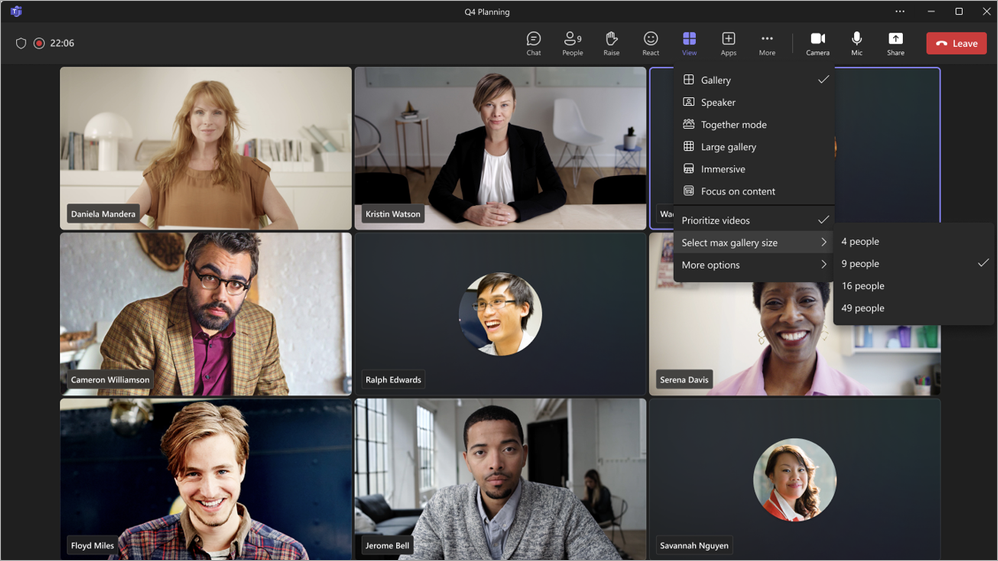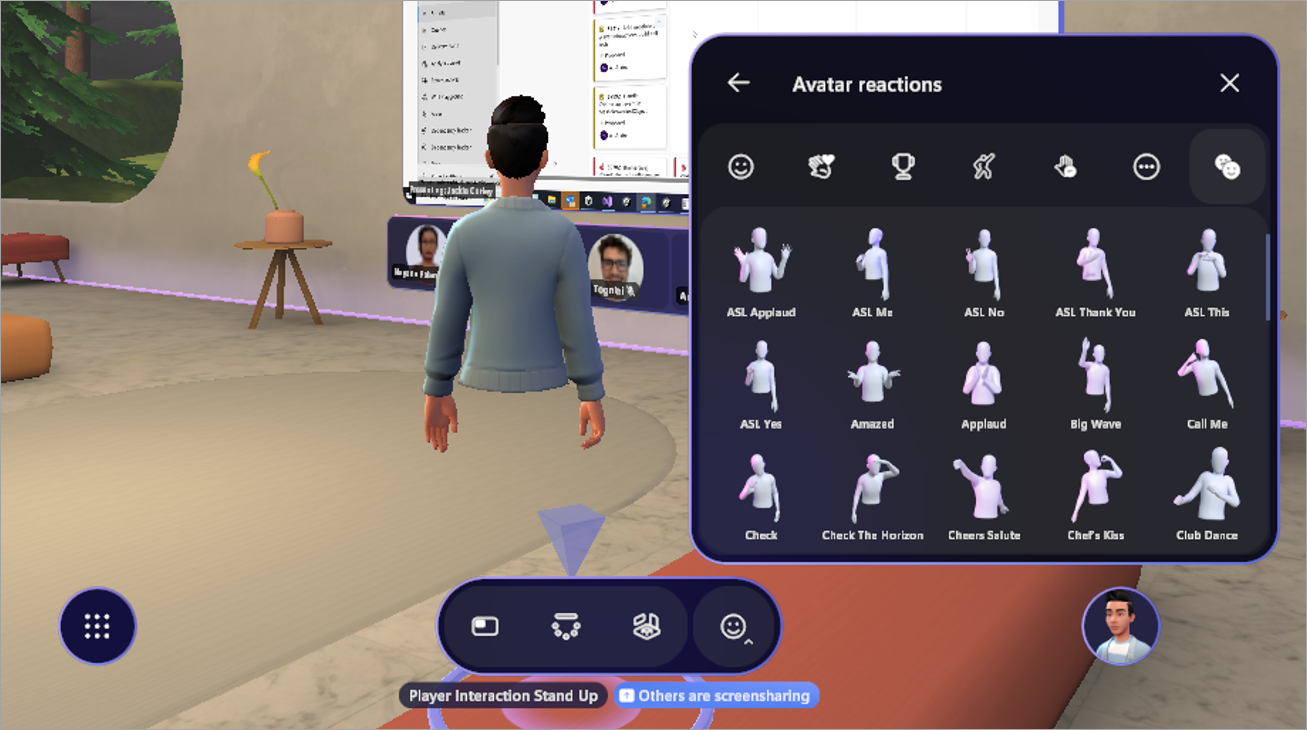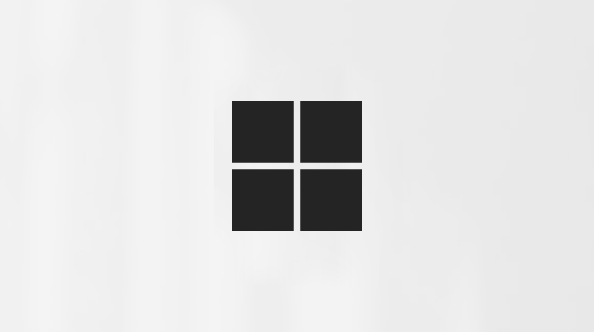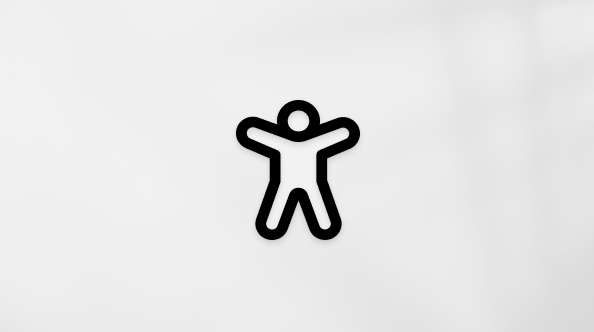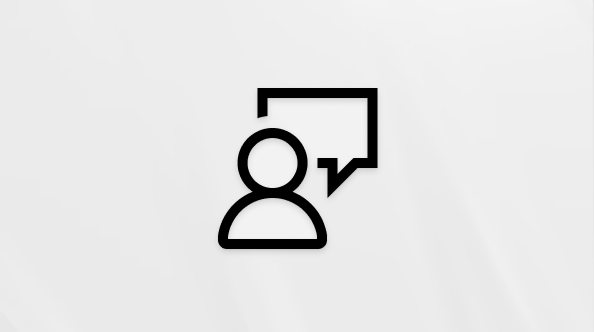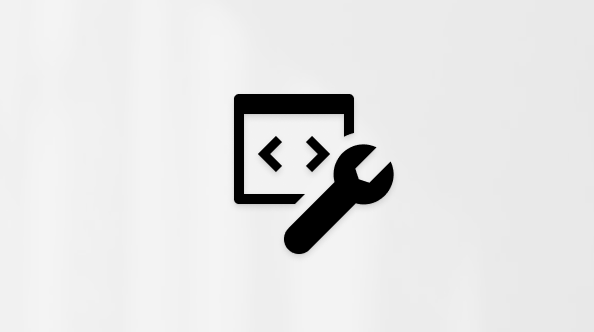June 2025
No more typos with enhanced spell check
Catch errors as you type in the Teams chat compose box. Correct, ignore, or add flagged words to your dictionary. Add up to three languages for better multilingual communication. To learn more, see Chat with others in Microsoft Teams.
Real-Time Text (RTT) in Teams meetings and calls
Make conversations more accessible and inclusive with RTT, available in Microsoft Teams meetings and calls. RTT transmits text instantly, character by character as it’s typed, without needing to press “send.” To learn more, see Real-Time Text (RTT) In Microsoft Teams.
Join town halls and webinars by phone
Now, organizers, presenters, and attendees can dial into an event using the PSTN code included in the invitation. Once connected, you'll be directly routed to the green room or the live session for a seamless experience. To learn more, see Using the green room in Microsoft Teams.
Find town hall dial-in details in shared event dialog
Organizers and presenters can find, share, and join from town hall dial-in codes when they select Share event in the event details.
Call presenters into a town hall or webinar
Quickly add presenters during a town hall or webinar by calling them in from the Participants pane. Just select People
Choose who can manage town hall production tools
Town hall organizers can designate who can control event production tools and start the event, manage what attendees see, and end the event. To learn more, see Control town hall production tools in Microsoft Teams.
Preview a town hall as an attendee
Watch a town hall from an attendee perspective to spot potential issues, make real-time adjustments to the event, and improve the audience experience. To learn more, see Host a town hall in Microsoft Teams.
Control when event notifications are sent
Decide when town hall and webinar notifications are sent to presenters and attendees to ensure only people affected are notified about changes to the title, date, time, and more. To learn more, see Manage town hall emails in Microsoft Teams and Manage webinar emails in Microsoft Teams.
Connect using CVI in town halls
Presenters can now use their preferred video conferencing devices in Teams town halls, even if they aren't Teams Rooms. Organizers can share the Cloud Video Interop (CVI) join codes, allowing presenters to join as attendees and be promoted to presenters. To learn more, see Manage and set up CVI for Microsoft Teams.
Transferred call summaries with Copilot
Give context when transferring calls by turning on AI-generated summaries. On a Teams Phone device, select Generate and send call summary with transfer to share a summary of the call before you transfer it. To learn more, see Get started with Microsoft Teams phones.
Use the Teams button across peripheral devices
When you have multiple certified Teams peripheral devices connected to the same host device (such as your laptop), use the Teams button without manually selecting a device in the Teams devices settings. To learn more, see Use certified devices to help manage calls and meetings in Microsoft Teams.
Open calls in a small Teams window
Reduce disruptions in Teams by opening calls in a small window. In Teams, select Settings and more
Call waiting beep
Now, if you’re already on a call, you’ll hear a call waiting beep when another call comes in.
May 2025
Introducing the new chat and channels experience
Simplify your workspace in Teams with the new chat and channels experience. Chats, channels, and messages will all appear together to streamline workflows. Organize and customize your space to keep track of what’s most relevant to you. To learn more, see The new chat and channels experience in Microsoft Teams.
Use keyboard shortcuts from third-party apps
Keyboard shortcuts from third-party chat and meeting apps are now supported in Teams. Select Settings and more
Quickly share code blocks
When you share code in Teams, enjoy automatic language detection based on your recent use, quick code block creation using shortcuts or slash commands, and more. Enhanced readability features include fixed sizing, scrolling, and word wrap.
Record your name pronunciation in Teams
Help others pronounce your name correctly by recording your name pronunciation i Teams. When someone hovers over your profile picture or name in Teams, they can select the speaker icon next to your name to listen to the recording. To learn more, see Record and display your name pronunciation on your profile card.
New ways to resize Teams windows
More compact window sizes and layouts are here to help you multitask across different Teams apps. Resize windows and view them side by side to prioritize what’s most important to you.
Share files easier and faster
Quickly share files from chat, the Shared tab, or channel posts to other chats and channels. File permissions are maintained when shared, so recipients always have the correct access. Add a message and @mention people for extra context and alignment. To learn more, see Share files in Microsoft Teams.
Keyword search for emoji
Search any terms related to the emoji you’re looking for to find related results across thousands of standard emoji.
Control when attendees see shared content
When you start sharing your screen or other content while presenting, your shared content will first appear in the Manage Screen pane, where you can manually bring it on screen for everyone to see. To learn more, see Manage what attendees see in Microsoft Teams.
Streamline call management with line key enhancements
Assign shared lines to line keys and view the presence of bosses and delegates directly on your touch screen devices. Delegates can now answer calls for their boss with a single tap and transfer active calls quickly by assigning the transfer action to a dedicated line key. To learn more, see Set up line keys on your Microsoft Teams phone.
Manage external contacts directly from your Teams Phone
No more switching to the Teams desktop app to add or edit external contacts. With a few taps in the People app, manage contact details and assign external contacts to line keys for easy identification.
April 2025
Pick up where you left off in OneDrive
Go right back to your last-viewed location in OneDrive after navigating different apps in Teams. This transition saves time by preserving your context and providing quick access to files you were recently viewing. To learn more, see Explore the Files list in Microsoft Teams.
Customize saved file locations on Mac
Keep your workflow simple and choose where your files are saved directly from Teams chats or channels on Mac. Select Settings and more
Find Lists quickly in Teams chats
Links to Lists, list items, and Lists forms will automatically expand in Teams, making it easier to locate and access the links in chat messages and the Shared tab in chats. The links include details like title and path, helping you find important info easily.
Forward messages with app cards
Share messages that contain app cards by hovering over the message and selecting More options
Tailor Activity to you
In your Teams activity feed, apply the @Mentions filter to see your personal mentions or the Tag mentions filter to see any tag mentions that included you.
More space to drop files in chat
Sharing local files in chat is easier than ever with the increased file drop zone. To learn more, see Send a file, picture, or link in Microsoft Teams.
Edit your display name in meetings
Customize your presence during a Teams meeting by editing your display name for the duration of the meeting. Select People
Meeting chat notifications align with RSVP status
Set meeting chat notification preferences to be muted or hidden based on how you RSVP. To learn more, see Chat in Microsoft Teams meetings.
Intelligent recap notifications after calls and instant meetings
Now, intelligent recap notifications are available after calls made from chat and instant meetings. Select the notification in your Teams Activity feed to open the recap. To learn more, see Recap in Microsoft Teams.
DVR in town halls
Attending a town hall is more flexible than ever with new DVR capabilities. No need to wait for the recording—pause, rewind, or skip forward in previously streamed content during the event. To learn more, see Attend a town hall in Microsoft Teams.
Unified voice when moderating Q&A
Present a unified voice when moderating Q&A by posting and replying as Organizer. If you post as Organizer, your name will be hidden from attendees. To learn more, see Q&A in Microsoft Teams.
Private coaching in the Queues app
Authorized users can start monitoring sessions with selected agents for private coaching. They can listen to customer calls, whisper privately to agents, and barge into or takeover the call. To learn more, see Use the Queues app for Microsoft Teams.
March 2025
Get more from events with intelligent recap
Intelligent recap is now available for town halls and webinars. Organizers, co-organizers, and presenters can explore event recordings by speaker and topic and access AI-generated meeting notes, tasks, and name mentions. Available with Teams Premium or M365 Copilot licenses. To learn more, see Recap in Microsoft Teams.
Find shared files faster in chat
Quickly locate files and links shared in chats with the new search bar in the Shared tab. Type related keywords, the sender, or even the date it was shared into the search bar.
Hover over a file and select Go to chat
Return to the green room after an event
Select End event in the meeting controls to end an event for attendees while you and other organizers and presenters return to the green room to debrief the event. To learn more, see Using the green room in Microsoft Teams.
Present a unified voice in Q&A for events
Town hall and webinar organizers can now post and reply to questions in Q&A as Organizer, rather than their individual names. This provides a unified and official voice when responding to attendee questions. To learn more, see Q&A in Microsoft Teams.
Connect with even larger audiences in town halls
Reach up to 50k attendees in a single town hall event, a significant increase from the previous limit of 20k. Connect with wider audiences while maintaining event quality and stability. To learn more, see Schedule a town hall in Microsoft Teams.
February 2025
Save time with agents or bots in chat
Add and prompt agents and bots in a Teams chat for easy organization, updates, and more based on the context of the conversation. In a chat, select View and add participants
Schedule channel messages
Whether you’re working with people from different time zones or during off-hours, schedule your channel messages and posts to make sure they publish at the right time. To learn more, see Schedule channel messages in Microsoft Teams.
Choose your notification location
Customize where Teams notifications appear on your screen. In Teams, select Settings and more
Meeting transcription enhancements
Check out these updates to the transcription experience in meetings:
-
Simpler settings: Select Transcript > Language settings > Meeting spoken language for meeting language and translation settings.
-
Better transcription accuracy: People will be prompted to select the spoken language when turning on meeting transcription, recording, or Copilot.
-
Access to spoken language settings: Only the meeting organizer, co-organizers, and person who initiated the transcript can change the spoken language.
-
Mismatched language notifications: The organizer, co-organizers, and transcript initiator will be notified if someone speaks a different language than the one selected in the spoken language settings.
To learn more, see View live transcription in Microsoft Teams meetings.
Debrief in the green room after events
Recap with other organizers, co-organizers, and presenters after an event in the green room. Select End event in the meeting controls to end the event for attendees and return to the green room. To learn more, see Using the green room in Microsoft Teams.
A smarter way to recap events
Intelligent recap is now available after Teams town halls and webinars. Organizers, co-organizers, and presenters can browse the event recording by speakers and topics and access AI-generated notes, tasks, and name mentions. Intelligent recap is available with Teams Premium and Copilot for M365 licenses. To learn more, see Intelligent productivity with Microsoft Teams Premium.
Link to recaps
Give people in your org more context about past meetings and events by sharing links to the recaps. People can request access to the recording and transcript once you share the recap with them. To learn more, see Recap in Microsoft Teams.
Presenter Q&A moderation during events
Town hall and webinar organizers and co-organizers can now allow presenters to moderate the event Q&A. To learn more, see Q&A in Microsoft Teams.
Easily integrate apps in Teams
Apps you’ve installed in Teams now display in your app search, making it easy to integrate them into your group chats, channels, meetings, and more.
January 2025
Your favorite M365 calendar features, now in Teams
Switch to the new Teams calendar for enhanced scheduling and planning. Explore new calendar views, customizations, and much more. To get started, select Calendar
Save time with instant hyperlinks
Create hyperlinks with fewer clicks and less time. When you compose a message, highlight the text you want to hyperlink and paste the link you want to insert. It’s that simple! To learn more, see Send a file, picture, or link in Microsoft Teams.
Your breakout room, your choice
In meetings with breakout rooms, meeting participants can now choose which breakout room they join. Select Rooms
Less limits on content forwarding in Teams
Now, you can forward Loop components and app cards across Teams, as well as posts to and from channels. Just hover over what you want to share and select More options
More copy and paste prevention for meetings
Copy and paste prevention now includes live captions, transcripts, and meeting recaps. To learn more, see Meeting options in Microsoft Teams.
Screen share with audio in Mesh events
Presenters can now include system audio when they share their screen during a Mesh event in Teams. This feature is available for presenters in Mesh with a Teams Premium license. To learn more, see Get started with immersive spaces in Microsoft Teams.
December 2024
Take control during screen sharing in Teams for web
When someone shares their screen in a meeting on Teams for web, select Take control
Recap instant meetings and calls
Quickly review highlights from instant Teams calls and meetings with intelligent recap. After the call or meeting ends, open the chat and select View recap in the meeting thumbnail. Intelligent recap is available with Teams Premium or M365 Copilot licenses. To learn more, see Meeting recap in Microsoft Teams.
Download webinar and town hall transcripts
Download event transcripts to save and review them long after the event ends. To download, open a past event in your Teams calendar and select Recordings > Download transcripts
November 2024
Introducing Microsoft Places in Teams
Make the most of your team’s hybrid work schedule with Microsoft Places, an AI-powered workplace solution available with a Teams Premium license.
-
Recommended in-office days: Places helps you decide when to go into the office based on your scheduled in-person meetings, your coworkers’ planned attendance, and any leader guidance that exists.
-
Workplace presence: With Places, your workplace presence automatically updates when you connect your device to an in-office monitor or peripheral in a Bring Your Own Device (BYOD) room.
-
See who’s nearby: See which members of your 1:1 or group chats are close by and easily coordinate in-person meetings, brainstorming sessions, and more.
To learn more, see Get started with Microsoft Places.
Set your preferred skin tone for emoji and reactions
Personalize your emoji and reactions in Teams by selecting the skin tone that best represents you. To update skin tone settings, go to Settings and more
New minimized presenter window
When you share content in a Teams meeting, your meeting window will minimize to a smaller view. See how your shared content appears to others, view raised hands, and more. To learn more, see Present content in Microsoft Teams meetings.
Chat privately in a town hall with event group chat
A private event group chat between organizers, co-organizers, and presenters is now available in Teams town halls. Chat in an event group chat before, during, and after a town hall. Event group chats can't be seen by attendees. To learn more, see Chat in a town hall in Microsoft Teams.
Keep it confidential with watermark in Teams webinars
Apply a watermark over shared content during a Teams webinar to deter anyone from taking unauthorized screenshots of confidential information. Watermark is available in webinars organized in Teams Premium. To learn more, see Watermark for Teams meetings.
Embed a town hall in SharePoint
Allow people to attend your town hall from SharePoint by embedding it into the site. SharePoint attendees can participate in the event’s Q&A and chat, if available. To learn more, see Schedule a town hall in Microsoft Teams.
Enjoy fresh scenery in Mesh
Change your view in Mesh with Project Studio, a new environment now available in Teams public preview. To learn more, see Get started with immersive spaces in Microsoft Teams.
Connect across rooms in multi-room Mesh events
Attendees can now view attendee reactions and raised hands across different rooms during Mesh events. Event hosts can also move between the rooms to connect with different groups. To learn more, see Produce an event in Mesh.
Host Mesh events with people outside your org
Invite external guests to Teams Mesh events for immersive collaboration and networking experiences. Guests with Mesh licenses, such as Teams Premium, can join the event from their PC. To learn more, see Create an event in Mesh on the web.
Hand interactions in Mesh on Meta Quest
When you enter Mesh on a Meta Quest 2, 3, or Pro headset, you can now use your hands to move around, interact with objects, and more. Motion controllers are still supported. You can switch between using controllers or your hands anytime.
October 2024
Automatically set your workplace presence in BYOD rooms
Now, when you connect to peripherals in a BYOD room, your workplace presence will automatically update to In the office, making it easier to connect with co-workers who are in the office.
Refreshed teams and channel view
Organize, manage, and keep up with teams and channels by switching to the new teams and channels view. To get started, select More channel options
Same chat, more details
The new chat details pane gives you all the info you need, without leaving the conversation. Just open a Teams chat and select Open chat details
Meeting recap notifications in Teams
Get notified in your Teams Activity feed when a meeting recap is ready to view. Select the notification to go right to the recap. To learn more, see Meeting recap in Microsoft Teams.
Manage who can admit attendees from the meeting lobby
When you schedule a meeting, choose who can admit people waiting in the lobby. To learn more, see Using the lobby in Microsoft Teams meetings.
Voice isolation in Teams for MacOS
Filter out background noise during Teams calls and meetings with voice isolation, now available on MacOS devices. Voice isolation uses AI to block surrounding noise so others can hear you clearly. To learn more, see Voice isolation in Microsoft Teams calls and meetings.
Turn off town hall and webinar emails
When you schedule a town hall or webinar, you can turn off Teams attendee emails before publishing the event. In the scheduling form, go to Setup > Details and turn the Enable attendee emails toggle off. This setting can't be changed after the event is published. To learn more, see Manage webinar emails in Microsoft Teams or Schedule a town hall in Microsoft Teams.
Upvote, archive, sort, and filter questions in Teams Q&A
Boost engagement during Teams meetings and events with Q&A. Attendees can now upvote questions they like and sort questions by upvotes. In recurring meetings, organizers can archive past questions to keep the feed fresh. They can also use filters to view archived or unarchived questions. To learn more, see Q&A in Microsoft Teams meetings.
More avatar customizations
Make your avatar feel more like you with 51 new professional wardrobe items and 19 diverse hair options. These new options are available to anyone with Teams avatars enabled. To learn more, see Customize your avatar in Microsoft Teams.
September 2024
Automatically set your workplace presence on bookable desks
Now, when you connect to peripherals at a bookable desk, your workplace presence will automatically update to In the office, making it easier to connect with co-workers who are in the office. To learn more, see First things to know about bookable desks in Microsoft Teams.
Rename a team's general channel
Rename your team's general channel to better reflect your team's needs and make it easier to find in the teams and channels list. Team owners and members with the appropriate permissions can rename the general channel. To learn more, see Edit a channel in Microsoft Teams.
Recommended channels when you join a team
Now, when you join a new team, you'll see channels recommended by the team owner. Easily organize and prioritize the channels you care about.
"Files" tab in chat is now "Shared"
Select Shared, previously called Files, in a Teams chat to view content shared in that conversation. Browse files, recordings, and web links that have been sent to you or by you in that chat.
Get the big picture in Teams
When someone sends multiple images in a Teams chat or channel, they'll appear next to each other on the same line. Navigate between them using the arrow keys, or remove one by hovering over it and selecting X.
Copilot now considers meeting chat in responses
When you prompt Copilot in a meeting, it'll base its responses on both the meeting transcript and chat. To learn more, see Use Copilot in Microsoft Teams meetings.
More Copilot controls for Teams meetings
Meeting organizers can now decide whether to allow Copilot in a meeting and for how long. When scheduling a Teams meeting, select Options
View meeting recap in Microsoft Outlook
After a meeting ends, you can now view a summary of the meeting in Outlook. The summary includes a link to the recap, transcript, recording, notes, shared files, and more. To learn more, see Meeting Recap with Outlook.
Translate back and forth between two languages
Now, translators can switch their translation direction during a Teams meeting. Interpreters can translate between two languages by choosing the language they're currently speaking at the bottom of the screen. To learn more, see Use language interpretation in Microsoft Teams meetings.
Explore new spaces in Mesh
Experience the new workshop environment in Mesh, which features a presentation area and four breakout rooms for group discussions. To learn more, see Get started with immersive spaces in Microsoft Teams.
Q&A enhancements in meetings and events
Improvements to Q&A in Teams make Q&A sessions more secure and engaging:
-
Allow presenters to moderate Q&A and publish questions during a meeting or event.
-
Upvote Q&A posts to show when you support or agree with it.
-
Keep Q&A sessions relevant by filtering and sorting questions by upvotes or key words. Archive old posts in recurring meetings to keep the feed fresh.
To learn more, see Q&A in Microsoft Teams meetings.
Webinars now available in GCC-High
Teams webinars are now available for government community clouds (GCC). To learn more, see Get started with Microsoft Teams webinars.
August 2024
Time detection in Copilot chats
Need updates or highlights from a specific timeframe? Copilot can help with that. Try it out by asking "What were the highlights from last month?" To learn more, see Use Copilot in Microsoft Teams chat and channels.
Request to join a shared channel
If you have a link to a shared channel in your organization, you can request to join that channel. Channel owners will be able to view and respond to your request. To learn more, see Use a link or code to join a team in Microsoft Teams.
Express yourself in town halls with live reactions
Use live reactions during a town hall to express your emotion toward what’s being shared. Just select React
Download Q&A questions after a town hall
After a town hall ends, organizers can download the Q&A questions as a .CSV file. This can help organizers understand the types of questions asked, document those that have been answered, and better insight into a town hall. To learn more, see Q&A in Microsoft Teams meetings.
All a channel's information, all in one place
Hover over a channel name to see the channel description, info about members, and more. Channel cards provide a shortcut to notification settings, owner channel management, and the channel roster. To learn more, see View channel cards in Microsoft Teams.
Apps now supported in group chats with external users
Boost productivity and collaboration in group chats with apps, now available in chats with people outside your org. Members of a group chat can install, remove, or update apps for use by all members. To learn more, see Add an app to Microsoft Teams.
Show or hide the Discover feed
To show or hide the Discover feed in your channels list, select Settings and more
See reactions across different rooms in a Mesh event
In Teams Premium, Mesh event hosts can now see attendees' raised hands and reactions across multiple rooms in multi-room events. To learn more, see Get started with immersive spaces in Microsoft Teams.
July 2024
Redesigned meeting gallery in Teams
Teams meeting gallery enhancements provide a more consistent and personalized meeting experience:
-
Everyone appears in tiles of equal size, whether their camera is on or off.
-
The gallery automatically optimizes visibility for active speakers and raised hands.
-
Video tiles for Microsoft Teams Rooms that join will automatically enlarge, offering more inclusivity for participants joining online.
-
Customize how many participants appear on your screen, prioritize participants with their cameras on, and hide yourself from the main gallery (visible only to you).
To learn more, see Customize your meeting view in Microsoft Teams.
Emoji just got personal
Customize and upload your own unique emoji in Teams to react with or send in chat. To upload a custom emoji, select Emoji, GIFs, and Stickers
Customize notification sounds
To help you focus, you can now adjust your Teams notification sounds. Use different sounds for different notifications, such as urgent messages, or mute notifications when you’re busy or in a meeting. Go to Settings and more
Search results now include chat messages
When you search in Teams, the results will now include messages. Filter the results to show messages only by pressing the Enter key and selecting Messages beneath the search bar. To learn more, see Search for messages and more in Microsoft Teams.
Keep channel notifications relevant
Stay informed about topics important to you by managing your channel notifications. Just hover over a channel post and select More options
Manage what attendees see in Teams events
Event organizers can now easily manage what attendees see in town hall events and webinars. Organizers can toggle presenters on and off from the Manage Screen pane. New "live" indicators show when a presenter is on screen. Up to seven presenters can be managed at a time. This feature is included in all Teams licenses for town halls and requires a Teams Premium license for webinars. To learn more, see Manage what attendees see in Teams meetings.
Presenter orderability for webinars
Customize the order in which webinar presenters are shown on the event page. Just open the event details from your Teams calendar and select Setup > Presenter bios. Then, drag the names in the order you want. To learn more, see Customize a webinar in Microsoft Teams.
Mesh event templates in Teams Premium
Use templates to quickly organize Mesh events with the capabilities you need already configured. The first templates available are the Meadow and Oasis environments with the screenshare object included in both. Both environments come with a screenshare panel already placed and ready to display content. To learn more, see Create templates in Microsoft Mesh.
Revisit Mesh event links in Teams Premium
In Teams Premium, you can rejoin and share previous events using past event links of events you created. Simply select the link to open the Mesh application and rejoin. To learn more, see Join an event.
Express yourself with new avatar reactions
Use new avatar reactions in Mesh events and Teams meetings for a more personal experience. To learn more, see Use emotes, gestures, and more with your avatar in Microsoft Teams.
Avatar personal boundary
Avatars now have a personal boundary to prevent others from walking through avatars or standing too close, increasing comfort and safety in immersive spaces.
June 2025
More ringtone options in Teams for mobile
Choose from more ringtones to personalize call experiences and differentiate between call types. To change your ringtone, tap your profile picture and tap Settings
Call waiting beep
Now, if you’re already on a call, you’ll hear a call waiting beep when another call comes in.
May 2025
Get AI assistance anywhere
Find and install agents in any chat, channel, meeting, or personal app tray on Teams for mobile via your in-context store or @mentions in the compose box. Mobile agents offer zero-prompt entry, contextual suggestions, and much more. To learn more, see Get started with agents in Microsoft 365 Copilot.
February 2025
Safer meetings in Apple CarPlay
Now, Teams in Apple CarPlay has an option to raise your hand and a clearer view of your mute/unmute state, making it safer to participate in meetings on the go. To learn more, see Place Microsoft Teams calls with Apple CarPlay.
Enhanced iPad calendar
Enjoy a default 5-day work week view in your iPad calendar, with options to switch between views to find the one that best suits you. Convenient Join buttons, synced category colors, and drag-and-drop rescheduling make calendar management easier than ever.
Hardware acceleration
Experience better video quality, power efficiency, and device performance during Teams meetings with hardware acceleration in compatible iOS mobile devices. To learn more, see Hardware acceleration devices.
July 2024
Connect an external webcam to your iPad
Use an external webcam to improve your video quality during Teams meetings on your iPad with iOS 17. Simply connect your webcam to your iPad before joining your meeting.
June 2025
More ringtone options in Teams for mobile
Choose from more ringtones to personalize call experiences and differentiate between call types. To change your ringtone, tap your profile picture and tap Settings
Call waiting beep
Now, if you’re already on a call, you’ll hear a call waiting beep when another call comes in.
May 2025
Get AI assistance anywhere
Find and install agents in any chat, channel, meeting, or personal app tray on Teams for mobile via your in-context store or @mentions in the compose box. Mobile agents offer zero-prompt entry, contextual suggestions, and much more. To learn more, see Get started with agents in Microsoft 365 Copilot.
February 2025
Hardware acceleration
Experience better video quality, power efficiency, and device performance during Teams meetings with hardware acceleration in compatible Android mobile devices. To learn more, see Hardware acceleration devices.
August 2024
Intelligent meeting recap for unscheduled town halls
Recap an unscheduled townhall with intelligent meeting recap, available in Teams Premium. Catch up with AI-generated notes, browse the recording by speaker and topic, and more. Just open a past event in your Teams calendar and select Recap. To learn more, see Intelligent productivity with Teams Premium.
Join Zoom meetings with an ID and passcode from a Teams room on Android
If your organization has enabled Direct Guest Join meetings for Teams Rooms on Android, you can now join Zoom meetings with an ID and a passcode. To learn more, see Join a meeting in Microsoft Teams.
April 2025
Customize your video feed in Teams meetings
Now, in the new VDI solution for Teams, you can blur your background, choose a virtual background in Teams, or upload your own custom background image. To learn more, see Apply video filters in Microsoft Teams meetings.
June 2024
VDI improvements in Teams
The new VDI solution for Teams offers better performance, reliability, and security. There are also more advanced meeting capabilities and a simpler app update experience on Teams VDI. To learn more, see New VDI solution for Teams.
December 2023
New Teams app now generally available for VDI customers
Experience the new Teams app within virtual desktops, offering feature parity with classic Teams and improved performance, reliability, and security. Enjoy faster app responsiveness, reduced memory and disk space consumption, and exclusive access to new features and enhancements. To learn more, see Upgrade to the new Teams for VDI.
If you're an IT admin or simply looking for feature updates on Teams desk phones, displays, and panels, you'll find all the updates at What's new in Microsoft Teams devices.
To view feature updates for Microsoft Teams Rooms, go to:
May 2025
Start an instant meeting
Select Meet now on the add-on homepage to quickly start a Teams meeting without needing to schedule an event in your calendar. To learn more, see Start an instant meeting in Microsoft Teams.
Add co-organizers to meetings scheduled through the add-on
You can now designate co-organizer and presenters for meetings scheduled through the add-on. Be sure to save your event in Google calendar before you make adjustments. To learn more, see Add co-organizers to a meeting in Microsoft Teams.
Access chat before a meeting
When you schedule a meeting through the add-on, participants will be able to access the meeting chat before the meeting starts. Meeting chat access might be limited depending on meeting settings or admin policies. To learn more, see Access meeting chat in Microsoft Teams.
January 2025
Easier access to help and what’s new
Quickly access help documentation and details about our latest updates by selecting More options
Improved quality and bug fixes
This update addresses several quality issues within the add-on. Share your feedback about how else we can improve.
December 2024
Faster Teams meeting creation
Schedule new Teams meetings faster than ever with the new update. To learn more, see Schedule a Microsoft Teams meeting from Google calendar.
Easily add Teams meeting to existing Google Calendar events
Whether you are an event organizer or participant, deepen collaboration by creating a Teams meeting from an existing Google Calendar event and sharing it. To learn more, see Schedule a Microsoft Teams meeting from Google calendar.
Updated sign-in experience
Troubleshoot sign-in issues faster with our updated experience. To learn more, see Install the Microsoft Teams meeting add-on for Google Workspace.
Fresh look
This update brings modern and intuitive enhancements to your experience in the Teams meeting add-on.
November 2024
More information for meeting attendees
When you schedule a meeting through the add-on, additional information is now available to attendees, including a meeting passcode, the option to invite local numbers to join by phone, and more.
Improved experience when scheduling meetings
The latest update includes noticeable reliability and performance improvements when scheduling a meeting.
September 2024
Meeting titles and times shown in Teams
The titles and times of meetings you set in Google Calendar will now appear in your Teams meeting history and meeting experience. To learn more, see Schedule a Microsoft Teams meeting from Google calendar.
Easily report a problem
Report a problem or make suggestions for improvements by selecting More options