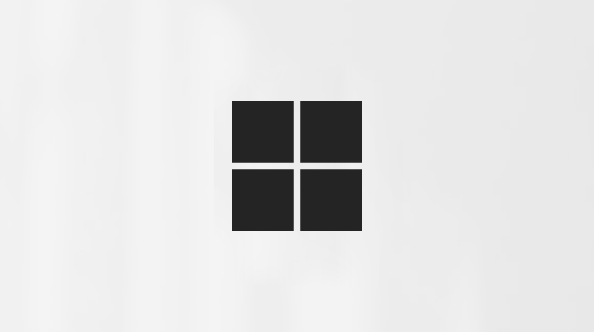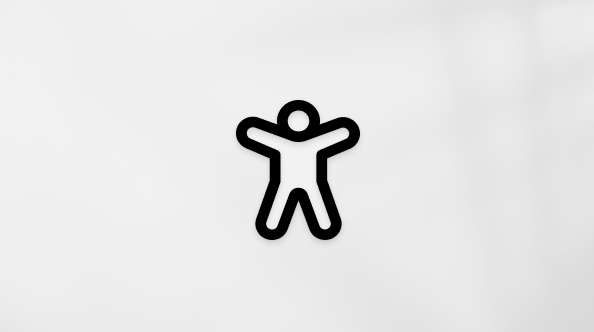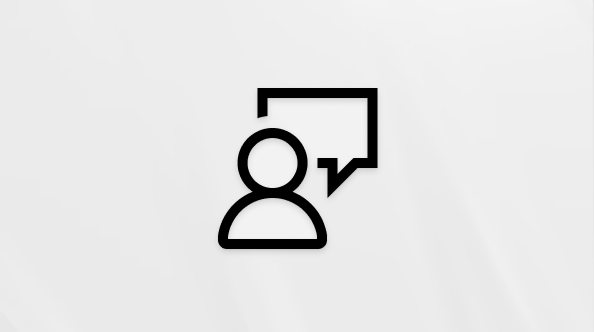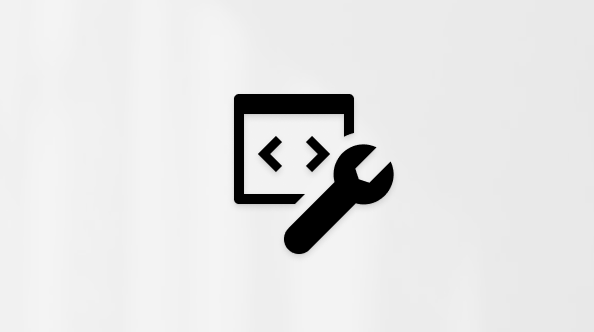First things to know about channels in Microsoft Teams
In Teams, teamwork and communication happen in channels. A channel is a single place for a team to share messages, tools, and files.
-
Channels can be organized by group, project, feature, or whatever else is relevant to you.
-
Team members can adjust or limit the notifications they're getting from a channel.
-
Threads allow for focused and organized side conversations within channels.
Here are the top things to know about channels:
Channels sit inside teams
Teams are made up of channels, which are the conversations you have with your teammates. Channels sit inside of teams, similar to how files sit inside folders. Each channel is dedicated to a specific topic, department, or project.
Channels are where the work is done. They are where text, audio, and video conversations are shared with the whole team, where files are shared, and where apps are added.
While channel conversations are public, chats are just between you and someone else (or a group of people). Think of them as instant messages in other messaging apps.
Channels can be organized around anything. When you're naming a channel, try to use names that clearly describe the topic. Simple, intuitive names are best.
Note: If you're working in Teams offline, or on a low-bandwidth network, you'll be able to switch between chats and channels and keep working. You'll see everything from the last time we were able to sync with your network, and we'll trickle messages in as bandwidth allows.
Every team has a first-named channel
Every team comes with a channel. This initial channel can't be deleted. Here are some examples of how to use this channel:
-
In larger teams with many employees, the first-named channel might function as a log of who's joined and left the team's org. Most of the subject-specific conversations are happening in the other channels in that team.
-
In smaller teams with fewer channels and a more specific focus, the first-named channel might be the main place where conversations and announcements happen.
Teams can have standard, private, or shared channels
-
Standard channels are open to all team members and anything posted is searchable by others.
-
Private channels are for discussions that shouldn't be open to all team members.
-
Shared channels are for collaborating with people inside and outside your team or organization.
For more details, see Teams can have standard, private, or shared channels and Why use a shared channel versus other channel types?
Channels have tabs
When you go to any channel in Teams, you'll see certain tabs by default.
Posts or Conversation
On your left is either Posts or Conversation. It shows all the conversations (messages and replies) in a channel.
Everyone who has access to the channel can see these messages. Think of this as one big group discussion. The other important thing to know is that replies to a channel message stay attached to the original message. This way, the whole thread of the conversation can be easily followed by anyone reading it. This is the beauty of threaded conversations.
-
To reply to a channel message: Select Reply underneath the post.
Note: In the threads layout, hover over the message, then select Reply in thread
-
To start a channel thread: Type your message in the compose box and select Send
Files
Next is the Files tab—where all the files that have been shared in the channel get stored.
Here are two ways to share files in a channel:
-
Go to a channel and select the Files tab. Highlight the file and choose More options
-
In the toolbar under your message, select Attach
You can add more tabs
To put apps and files in tabs at the top of a channel, select Add a tab
You can decide how conversations will flow
When you create a new channel, you can choose how conversations will be structured. Switch between layouts at any time by editing the channel settings. To do this, go to More options
Posts layout
This layout organizes channel posts by most recent replies. It's good for forums and announcements..
Threads layout
This layout looks like a chat with replies grouped on the side in threads. It's good for back-and-forth discussions.
For more details, see Choose your channel layout in Microsoft Teams
You can customize how often you're notified
Channels can have lots of activity. You can decide how often you are notified about messages that mention you or are replies to something of interest to you.
Choose your notification settings
To adjust or fine-tune your notifications:
-
Go to the channel name
-
Point to reveal, then select More options
-
Select Channel notifications.
From there, you can choose to see notifications in the Banner and feed or Only show in feed.
For more details, see Catch up on channel messages in Microsoft Teams
Tip: To adjust notifications for all channels, go to Settings > Notifications and activity > Chats and channels. For more details, see Manage notifications in Teams.
Follow a thread
You can follow individual threads or all threads in a channel to stay updated on replies and mentions. You’ll also automatically follow any thread you start, reply to, or are @mentioned in.
Followed threads appear in a dedicated Followed threads view, just above your list of chat or channel conversations. You'll also see Mentions
For more details, see Follow threads in Microsoft Teams.
You can sort, hide and group channels
After the first named channel, your channels are organized alphabetically. You can change their order, hide channels, and group them into sections.
-
Reorder a channel by selecting and dragging it to the desired location on your list.
-
Hide a channel by selecting More options
-
Group channels into custom sections by selecting More options
-
Sort channels by selecting filters just above your conversations.
For more details, see The new chats and channels experience, Hide inactive channels and Reorder the chats and channels list.