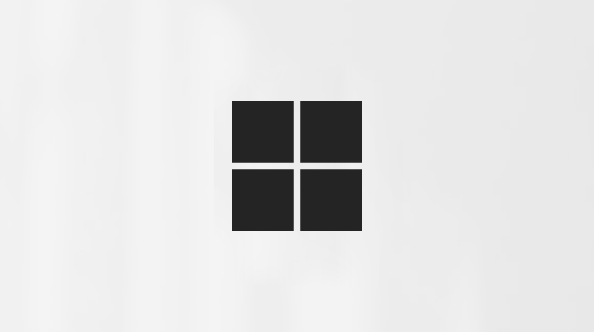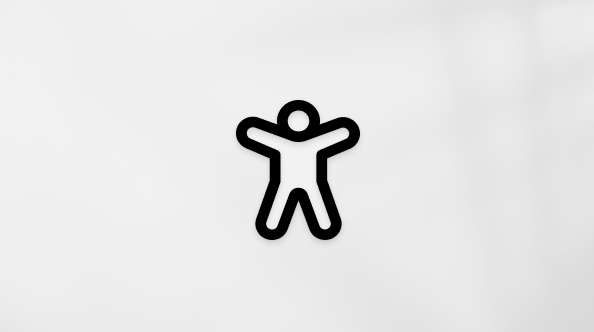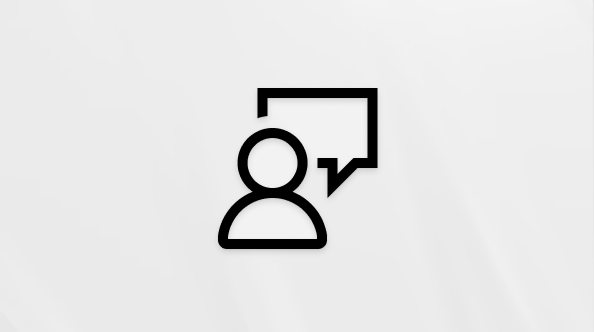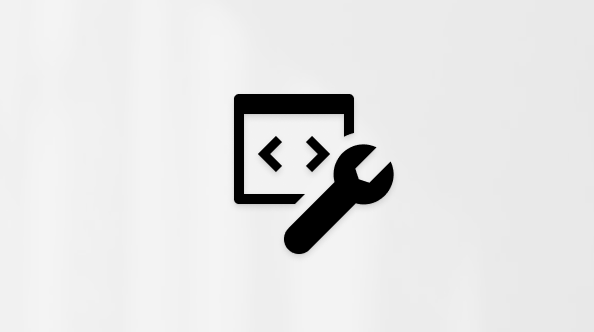Get started with agents in Microsoft 365 Copilot
Applies To
Microsoft365.com
Agents extend what you can do with Microsoft 365 Copilot—you can customize your Copilot experience by connecting to your organization’s knowledge and data sources, as well as by automating and executing business processes. These AI-driven agents can perform a variety of tasks, working alongside you to offer suggestions, automate repetitive tasks, and provide insights to help you make informed decisions.
You can use pre-built agents, agents created by others in your organization, or create your own. You can also share a link to an agent if you want to help someone find and use a specific agent.
Agents are available in both the Web and Work tabs in Chat.
Benefits of using agents
-
Enhanced productivity. Agents take on mundane and repetitive tasks, freeing up your time to focus on more strategic and creative endeavors.
-
Improved accuracy and consistency. Agents, with their precise algorithms and data processing capabilities, ensure a higher degree of accuracy and consistency in your work.
-
Personalized assistance. Agents provide personalized assistance, offering suggestions and solutions that are most relevant to your tasks.
Explore agents
-
Start in the Microsoft 365 Copilot app.
-
Scroll down to Chat > Agents, and select the (dropdown) to see a list of pre-installed agents—or select All agents to see everything available in the Agent Store.
-
Select an agent. If you're in the Agent Store, choose Add or Open.
-
Select a prompt or type a question into the Message Copilot box.
Share agents
You can easily get a link to an agent so you can share it with someone else.
-
Start in the Microsoft 365 Copilot app.
-
Look for the agent you want to share.
-
If you see the agent under Agents in the left pane, hover on it and select More (…), then select Share. The link is copied so you can share it.
-
If you don’t see the agent, select the All Agents link in the left pane, find the agent, hover on it, and select More (…), then select Share. The link is copied so you can share it.
-