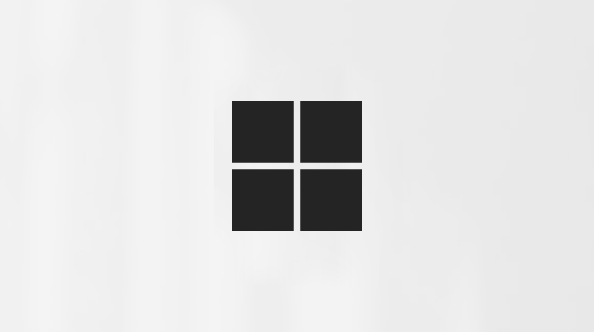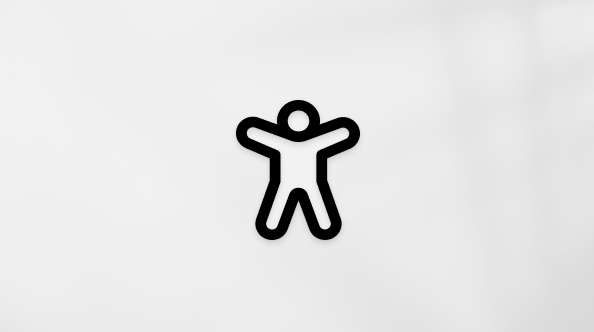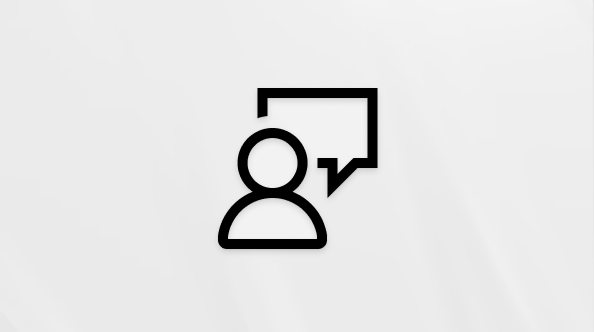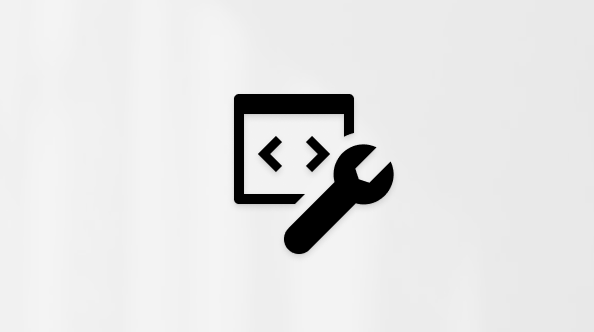Use RTMP-In in Microsoft Teams
Applies To
Microsoft TeamsEnable RTMP-In for your Teams event to produce your event directly from an external hardware- or software-based encoder.
Note: RTMP-In is a Teams Premium feature for all meeting and event formats.
To schedule an event with RTMP-In:
-
Select Calendar
-
Select New event
-
Enter your event details.
-
Select Meeting options
-
In Production tools
Note: If you don't see this category in your meeting options, contact your IT admin.
-
Select Apply.
After you save, you can return to these settings in your meeting options to get a link and finish setup.
-
Select Calendar
-
Select New meeting
-
Open the Options
-
In Production tools
Note: If you don't see this category in your meeting options, contact your IT admin.
-
Select Apply.
After you save, you can return to these settings in your meeting options to get a link and finish setup
Note: If you don't see this in your meeting options, contact your IT admin.
RTMP-In link and key
To see the RTMP-In link and key:
-
Select Calendar
-
Double-click an event.
-
Select Manage event
-
Select Meeting options
-
In Production tools
-
Select Calendar
-
Right-click an event.
-
Select Edit
-
In the meeting description, press and hold Ctrl and select Meeting options.
-
In Production tools
Send video feed from Teams encoder
After you join the meeting, start streaming from your encoder using the ingest URL to display the stream to attendees.
If the meeting has Manage what attendees see enabled in your meeting options, people can select their RTMP-In feed to Bring on stage.